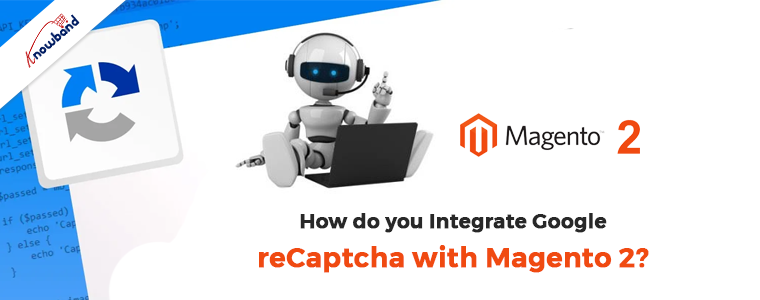As the name implies, Google’s Captcha service (“Completely Automated Public Turing Test to Tell Computers and Humans Apart”) protects websites from spam and automated bots. One method of determining if a person seeking to register on your site is a human or a bot is by incorporating Captcha.
Even though it’s widely used in practically every industry with an online presence, some people are unaware of the precise distinction between Captcha and reCaptcha. Additionally, some website owners are still uncertain about which one to pick. This article can assist you if all of your queries have left you stumped. The article even explains how to integrate Captcha and reCaptcha into Magento 2 websites.
What distinguishes reCaptcha from the Captcha system?
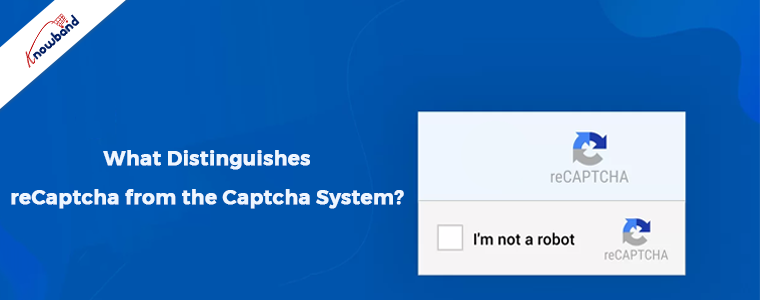
The goal of captcha and reCaptcha is to safeguard the website against robots. When registering on the website, a captcha appears that asks the user to solve an arithmetic problem using addition, subtraction, or multiplication. Bots and spammers have no chance as a result.
ReCaptcha, on the other hand, is comparable to a captcha but permits two variations. The first asks you to type in some letters or numbers from the picture, and the second asks you to check the “I’m not a robot” box.
Which one—Captcha or reCaptcha—should you select?
While both systems do the same task for you, the latter is a better choice. From the perspective of the user, reCaptcha is regarded as a more practical choice. The users find the challenging Captcha and its hazy language bothersome. In certain instances, it has even resulted in conversion losses for the websites. ReCaptcha, on the other hand, guards against spam without bothering your loyal visitors. Because of these security restrictions and the site’s users’ ease of navigation, reCaptcha has an advantage over Captcha.
How can Captcha and reCaptcha be implemented on your Magento 2 store?
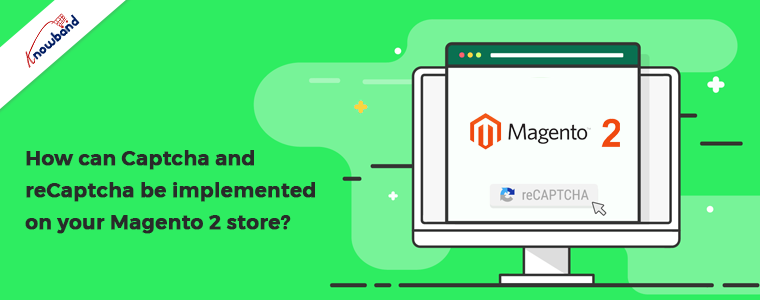
CAPTCHA is supported by Magento 2 1.9 and 2, but it is disabled by default. These steps should be followed in order to activate Captcha protection for the Magento 2 1.9 administrator login page:
- Go to the top menu bar after logging into your Magento 2 store.
- Click Configuration under System.
- On the left side of the Configuration tab, there are several options. Click on Advanced -> Admin -> CAPTCHA as you scroll down.
By default, this option is off; to enable it, choose “Yes”.
Fill up the configuration fields, which include the following:
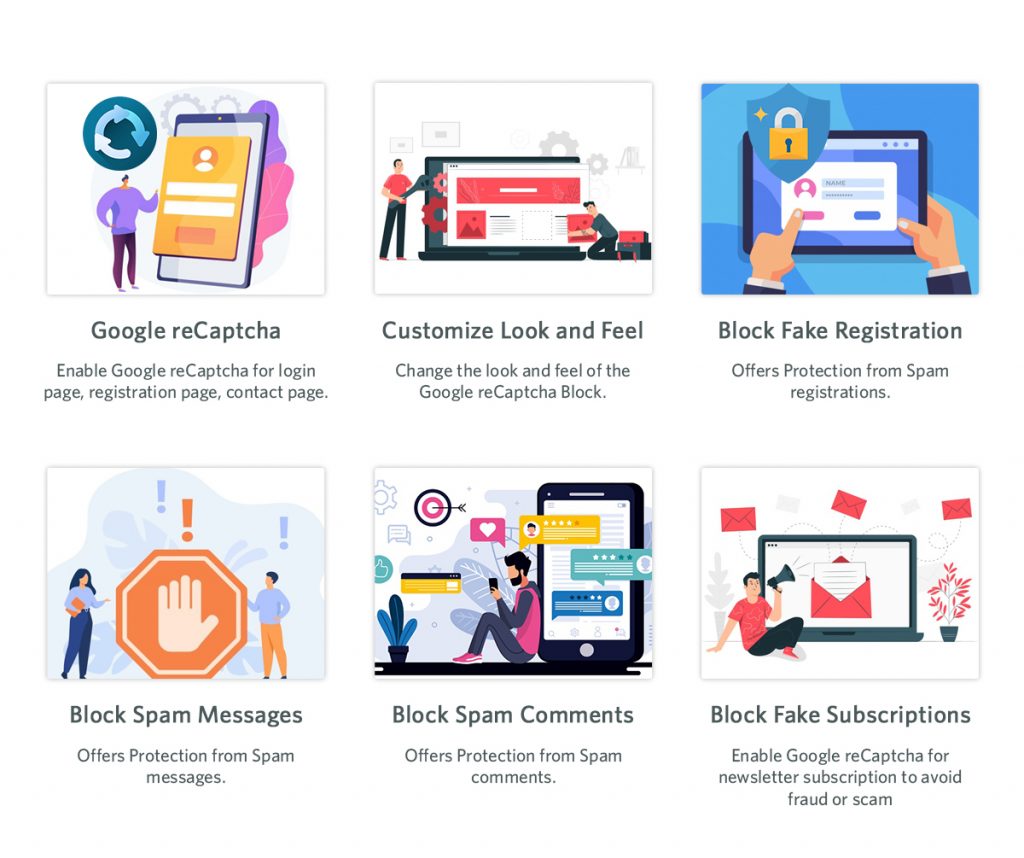
- Typeface: decide on the font used for the CAPTCHA.
- Forms box: Check the boxes next to the forms you want to protect with a captcha.
- Choose whether you want the CAPTCHA to appear constantly or after a specific number of unsuccessful login attempts in the Displaying Mode.
- CAPTCHA timeout: Correct the Captcha’s timeout session.
- The number of symbols you want to allow must be specified.
- Input symbols for Captcha: Indicate the symbols you want to use in the Captcha.
- Press Save: This will make the site’s login form’s Captcha functional.
Knowband offers a simple-to-use Magento 2 Google reCaptcha extension that may help you include reCaptcha not only on the login page but also on the checkout page and other similar web forms of your site, making the job of site protection even easier. You must receive a Google Site Key and Secret Key for this.
This is How it goes
Install the Magento 2 Google reCaptcha module that you may get from Knowband in your Magento 2 store. The reCaptcha will be added to your store once you share the retrieved site and secret key and choose the web pages where you want to display it. In case of any query or doubt related to the Magento 2 Google reCaptcha module, feel free to get in touch with us at [email protected]